When I started car database project in 2003, I intended them for visualization in Excel, so I made all files colorful and with borders that separate models. But since starting selling in 2012, I realized that most customers import it in their SQL database, so the enhancements for Excel visualization are useless, but they prove how much CARE I spend developing car databases. Over years I optimized Excel files also for machine reading beside reading with human eyes.
So far most customers told me that providing Excel is sufficient and can be easily converted in other formats if necessary. One customer told me that MySQL and MsSQL are different, others wanted XML or JSON… in the end how many formats I need to provide? CSV and SQL are hard to visualize for checking and updating, so I hope that Excel format is the best compromise.
Starting from 2015 I provide CSV and SQL by default for small databases (Car Models List, Car Nameplates List, Year-Make-Model) at no extra charges (pay once and receive 3 file formats). I can provide for bigger databases at request.
Following website redesign in March 2020 I made space to put multiple links to sample on homepage so I decided to add CSV and SQL for big databases too if they have good sales volume.
Anyone can convert XLS to SQL: open .XLS file, do the necessary changes in Excel > save as > choose CSV format > go in your website cPanel or XAMPP > phpMyAdmin > import CSV file. Watch video!
If you need XML or JSON you can Google “CSV to JSON convertor” because there are few websites that do this for FREE, under certain file size limit, if they don’t work properly, you can contact me for a custom converter (extra charges involved).
Reasons for not providing SQL by default for bigger (detailed) databases:
- I am selling big databases in a large number of packages (less or more columns, less or more historical coverage), importing each package in SQL after each update will take extra effort.
- My hosting service have some limitations, attempting to import large CSV files into SQL crash browser or give errors.
- Most customers do changes in database format to suit their application, some prefer making a custom CSV>SQL importer to create multi-table relational databases, thus providing same SQL file for everyone will have no use for most customers.
Example of changes you may do before importing in SQL:
- Delete the legend and column headers, used for visualization.
- Delete columns that you do not need to reduce database size. For example Car Models List and Year-Make-Model list contains additional column for Car Class which most customers do not need it so choose to delete, but I provide car class because some people may need it.
- If your business is in Western Europe you may want to delete cars that their “sold in” column indicate “Eastern Europe”, “only Romania”, “only Russia” (in case of Car Models Database and Car Models & Engines Database).
- Beware of notes such as “sold in X country as (different name)” (in Car Models List).
- Translations: use find/replace if you need full names instead of abbreviations, for example body type “K” with “Kombi” if you are German, “Estate” if you are British, or “Wagon” if you are American (in case of Car Models Database and Car Models & Engines Database).
I do not know how easy would have been to do these adjustments if the default format provided was SQL, that’s why I provide Excel by default.
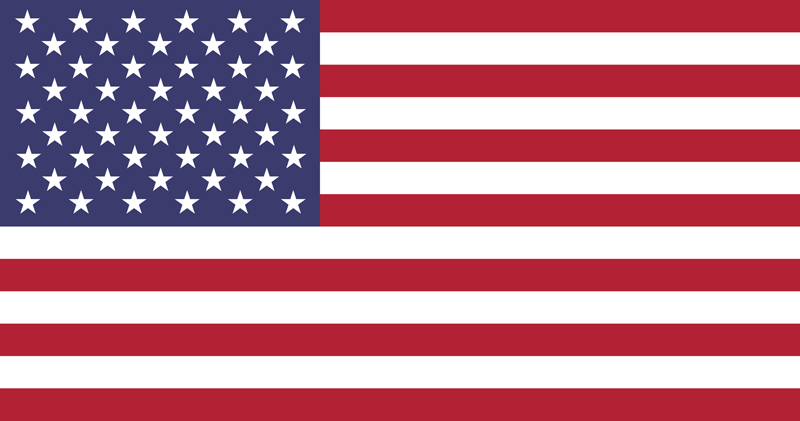
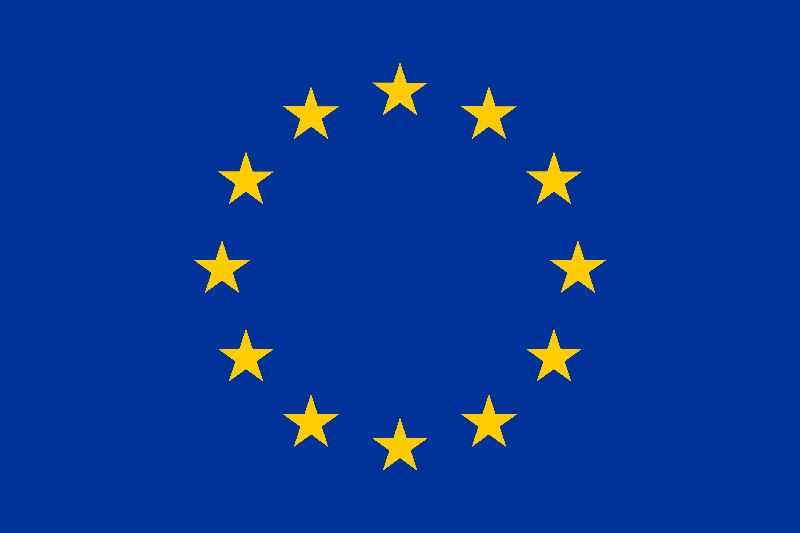
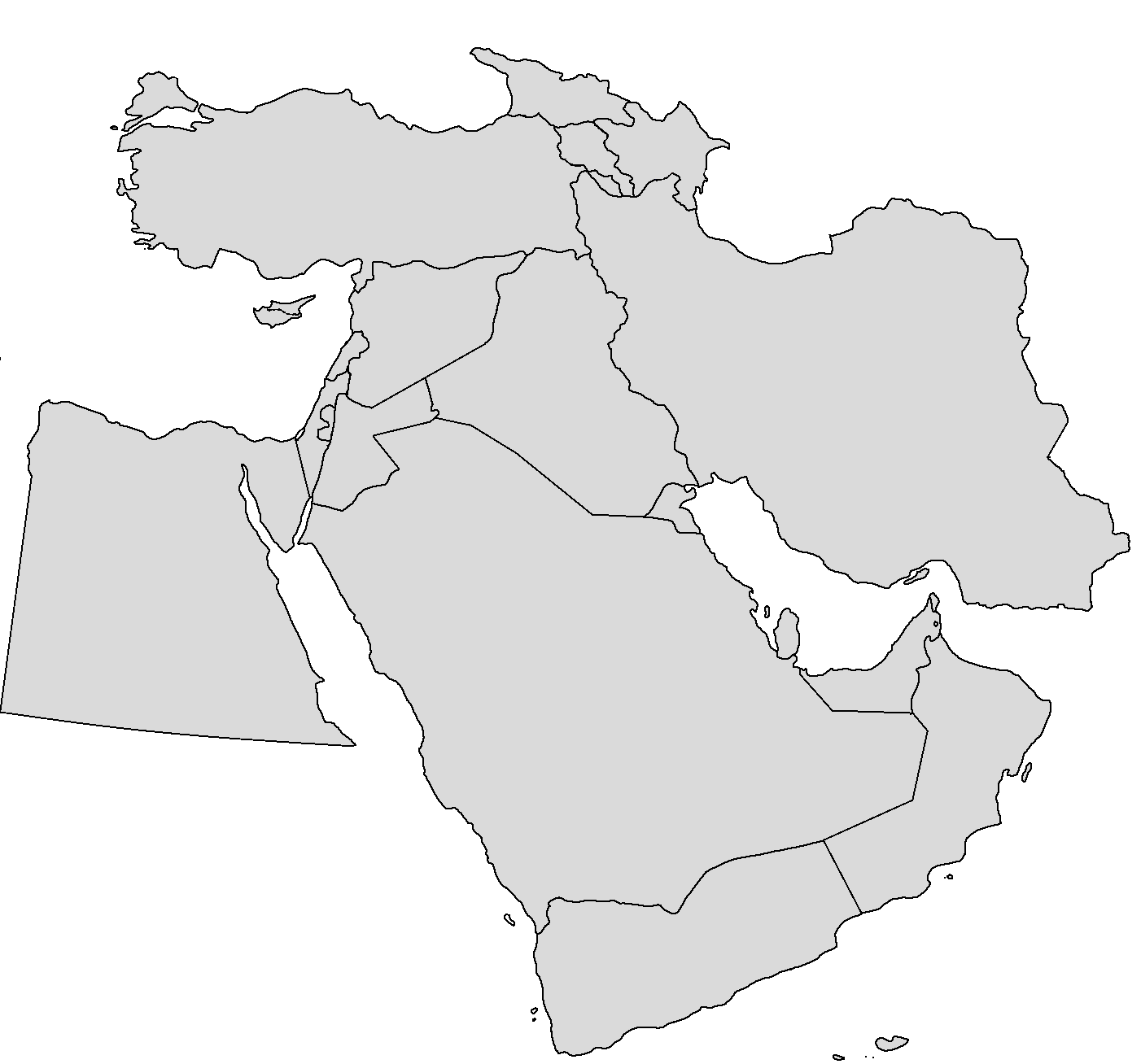
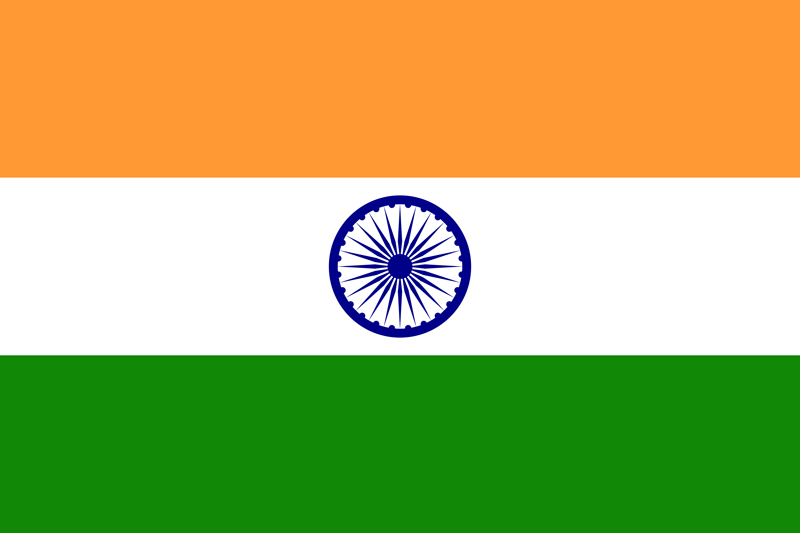
Sitenizi nette gezinirken buldum çok beğendim teşekkür ederim